最近在做的一个调度系统的需求里,有一个需求,需要用到ftp服务器进行文件的下载和上传。刚好新分配的两个linux服务器上没有搭建ftp,想着就用docker安装一下。
安装的方式,参照:Linux下使用docker搭建ftp服务器 - william_zhao - 博客园
顺序无非,拉取镜像,启动镜像,访问服务器。
1)docker拉取ftp镜像
docker pull fauria/vsftpd2)启动ftp镜像
docker run -d -p 2121:21 -p 2020:20 -p 21100-21110:21100-21110 \ -v /home/dispatch/ftp/root:/home/vsftpd/ftp \ -e FTP_USER=ftp \ -e FTP_PASS=123456 \ -e PASV_ADDRESS=***.**.**.** \ -e PASV_MIN_PORT=21100 \ -e PASV_MAX_PORT=21110 \ --name vsftpd \ --restart=always fauria/vsftpd参数解释:
-p 2121:21 -p 2020:20 映射daocker和宿主机的端口号,通过ftp客户端,连接宿主机的2121端口,可以连接ftp服务器。2020端口,为docker映射到宿主机的数据传输端口。
-v /home/dispatch/ftp/root:/home/vsftpd/ftp 挂载的本机文件路径。注意:这个地方是有一个坑。/home/vsftpd/ftp 为docker-ftp的文件存放路径。这个不可以随便写,并且,每个人的也都不一样。路径格式为/home/vsftpd/${user} ${user} 为我后面设置的用户名。也就是FTP_USER=ftp。所以上面那个作者,设置了自己账户名为root之后,他的挂载源路径就为什么必须是root原因了。关于这个配置,等下看下配置文件就知道。
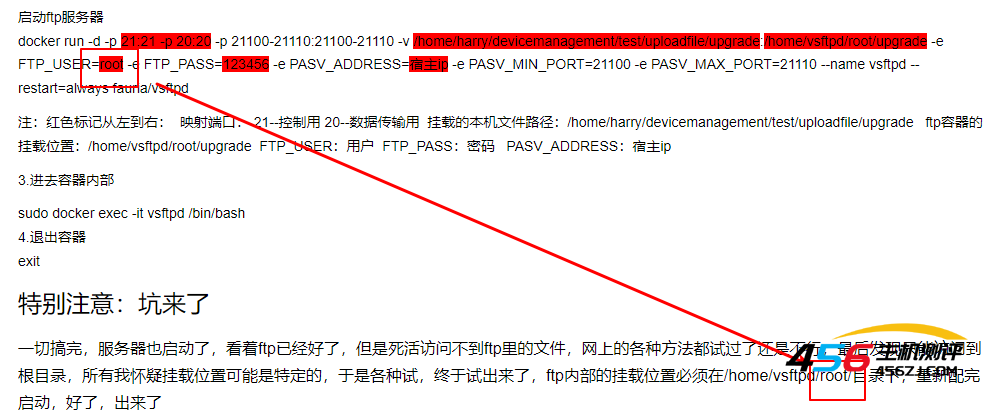
而 /home/dispatch/ftp/root 这个路径是应道宿主机的文件路径。这个可以随便写。
-e FTP_USER=ftp -e FTP_PASS=123456 分别为账号密码。
PASV_ADDRESS 为宿主机的IP
3)启动成功之后,使用ftp客户端连接上我们的ftp服务器。 我用的是CuteFtp 9.0
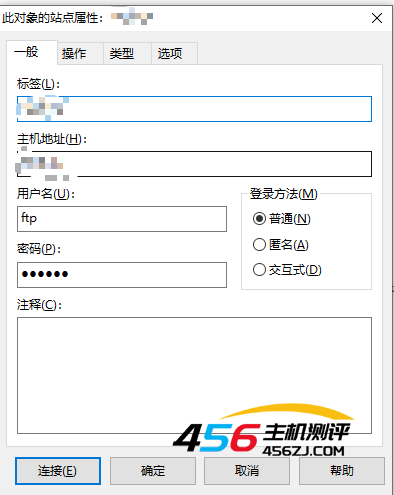
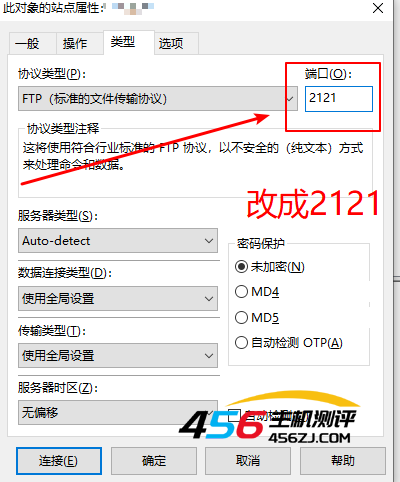
出现下面提示信息,即显示连接成功
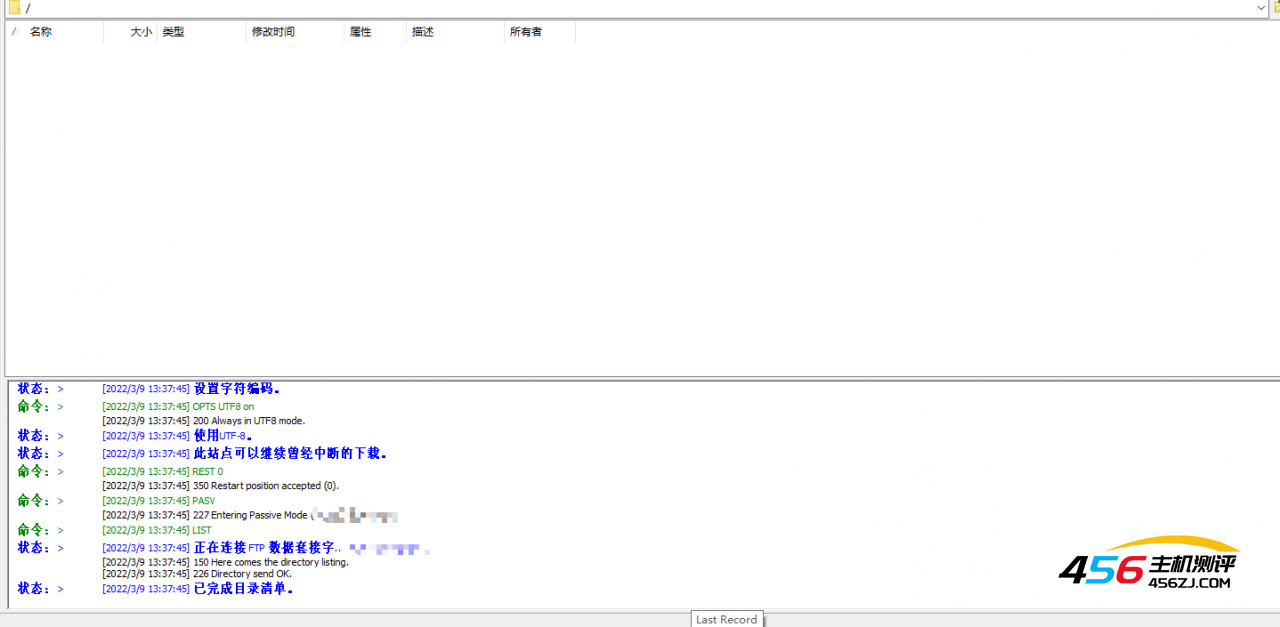
我们在此新建一个文件夹
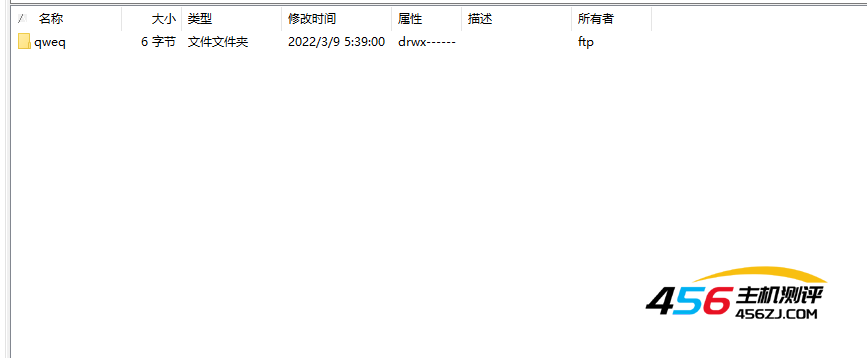
找到上面我们挂载的文件路径/home/dispatch/ftp/root ,打开就可以看到刚才新建的文件。同样在ftp服务器上文件的新增、删除、变更。使用ftp客户端都可以看到。至此docker版的ftp服务器就搭建完成。可以再去测试一下文件的上传下载。

4)关于上面作者所提到的坑
关于挂载路径设置的问题,其实在配置文件中的都有配置。
1、进入ftp的docker容器
docker exec -it vsftpd /bin/bash
2、打开/etc/vsftpd/vsftpd.conf
vi /etc/vsftpd/vsftpd.conf
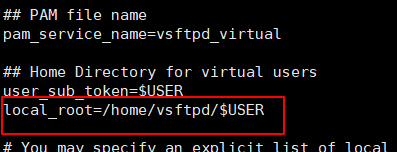
这个也就是挂载到宿主机的ftp文件路径。也就是跟每个用户名是相关的。不同的用户名,对应不同的文件路径。当然也可以自行修改配置。建议把配置文件和log日志也挂在本地
贴出整个配置文件。如下:
# Run in the foreground to keep the container running: background=NO # Allow anonymous FTP? (Beware - allowed by default if you comment this out). anonymous_enable=NO # Uncomment this to allow local users to log in. local_enable=YES ## Enable virtual users guest_enable=YES ## Virtual users will use the same permissions as anonymous virtual_use_local_privs=YES # Uncomment this to enable any form of FTP write command. # Run in the foreground to keep the container running: background=NO # Allow anonymous FTP? (Beware - allowed by default if you comment this out). anonymous_enable=NO # Uncomment this to allow local users to log in. local_enable=YES ## Enable virtual users guest_enable=YES ## Virtual users will use the same permissions as anonymous virtual_use_local_privs=YES # Uncomment this to enable any form of FTP write command. write_enable=YES ## PAM file name pam_service_name=vsftpd_virtual ## Home Directory for virtual users user_sub_token=$USER local_root=/home/vsftpd/$USER # You may specify an explicit list of local users to chroot() to their home # directory. If chroot_local_user is YES, then this list becomes a list of # users to NOT chroot(). chroot_local_user=YES # Workaround chroot check. # See https://www.benscobie.com/fixing-500-oops-vsftpd-refusing-to-run-with-writable-root-inside-chroot/ # and http://serverfault.com/questions/362619/why-is-the-chroot-local-user-of-vsftpd-insecure allow_writeable_chroot=YES # Run in the foreground to keep the container running: background=NO # Allow anonymous FTP? (Beware - allowed by default if you comment this out). anonymous_enable=NO # Uncomment this to allow local users to log in. local_enable=YES ## Enable virtual users guest_enable=YES ## Virtual users will use the same permissions as anonymous virtual_use_local_privs=YES # Uncomment this to enable any form of FTP write command. write_enable=YES ## PAM file name pam_service_name=vsftpd_virtual ## Home Directory for virtual users user_sub_token=$USER local_root=/home/vsftpd/$USER # You may specify an explicit list of local users to chroot() to their home # directory. If chroot_local_user is YES, then this list becomes a list of # users to NOT chroot(). chroot_local_user=YES # Workaround chroot check. # See https://www.benscobie.com/fixing-500-oops-vsftpd-refusing-to-run-with-writable-root-inside-chroot/ # and http://serverfault.com/questions/362619/why-is-the-chroot-local-user-of-vsftpd-insecure allow_writeable_chroot=YES ## Hide ids from user hide_ids=YES ## Enable logging xferlog_enable=YES xferlog_file=/var/log/vsftpd/vsftpd.log ## Enable active mode port_enable=YES connect_from_port_20=YES ftp_data_port=20 ##| Disable seccomp filter sanboxing seccomp_sandbox=NO ### Variables set at container runtime pasv_address=192.168.0.16 pasv_max_port=21110 pasv_min_port=21100 pasv_addr_resolve=NO pasv_enable=YES file_open_mode=0666 local_umask=077 xferlog_std_format=NO reverse_lookup_enable=YES pasv_promiscuous=NO port_promiscuous=NO 参数的解释可以另行搜索
原文链接:https://blog.csdn.net/weixin_41753664/article/details/123374929?ops_request_misc=%257B%2522request%255Fid%2522%253A%2522166937964916782412544754%2522%252C%2522scm%2522%253A%252220140713.130102334.pc%255Fblog.%2522%257D&request_id=166937964916782412544754&biz_id=0&utm_medium=distribute.pc_search_result.none-task-blog-2~blog~first_rank_ecpm_v1~times_rank-18-123374929-null-null.nonecase&utm_term=%E6%9C%8D%E5%8A%A1%E5%99%A8
- 海报
 456主机测评
456主机测评











